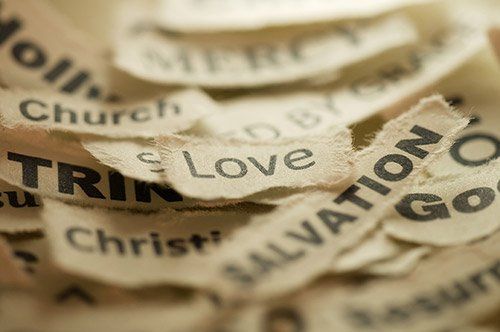Let's get to know the different blog elements. These are your essential tools for building your very first blog on the system.
The Blog Page
The blog page displays all the posts that have been created. The posts are listed in reverse chronological order (the most recent appears first). To create a new post, click the "Add Post" button.
To work on an existing post, find it in the list, hover over it and click on one of the action icons - Edit / Settings / Delete.
The blog page displays all the posts that have been created. The posts are listed in reverse chronological order (the most recent appears first). To create a new post, click the "Add Post" button.
To work on an existing post, find it in the list, hover over it and click on one of the action icons - Edit / Settings / Delete.
The Post
The post is the most important part of the blog. Blog posts hold all the content of the blog. The post is build using the widgets you are accustomed, just like pages. You can add any widget you'd like including text, image, video, slider... Don't forget to visit the post settings to configure the post appearance, SEO and other advanced options.
The post is the most important part of the blog. Blog posts hold all the content of the blog. The post is build using the widgets you are accustomed, just like pages. You can add any widget you'd like including text, image, video, slider... Don't forget to visit the post settings to configure the post appearance, SEO and other advanced options.
The Repeated Area
This area is identical in all the blog pages and posts. Any change done to one of its elements will affect all pages.
This area is identical in all the blog pages and posts. Any change done to one of its elements will affect all pages.
Blog Widgets
The blog pages can be used in any page of your site to direct the visitor's attention.
- Categories widget - Navigate through the different categories in the blog. Clicking on each category will display the posts assigned to it. Useful for site visitors who want to read more of your posts about a certain topic.
- Archive widget - Displays links to archive pages grouped by year or month. When site visitor clicks on one of the links, all posts from that year/month will be displayed in a chronological order.
- Tag Cloud widget - Displays a list of tags where the size of each tag changes based on the its frequency in blog posts.
- Selected Posts widget - Configure and display a short list of selected posts that you can show the site visitor. The selected list can be based on tags or categories.
The Blog Manager
The blog manager allows you to configure your blog's default settings and layouts as well as manage your posts and categories from one location. To go to the blog manager, click the Blog link located in the Blog menu.
The blog manager allows you to configure your blog's default settings and layouts as well as manage your posts and categories from one location. To go to the blog manager, click the Blog link located in the Blog menu.
The
Post
s Manager
In the Post Manager, you can scroll through the list of posts in your blog and configure a post settings by clicking on the post's cog-wheel icon. You can also perform actions such as Delete Post, Change to Draft or Publish individually or by checking several posts and performing a bulk action.
Click the Add Post button to create a new post and click the Edit icon (pen) to load the post page in the editor.
In the Post Manager, you can scroll through the list of posts in your blog and configure a post settings by clicking on the post's cog-wheel icon. You can also perform actions such as Delete Post, Change to Draft or Publish individually or by checking several posts and performing a bulk action.
Click the Add Post button to create a new post and click the Edit icon (pen) to load the post page in the editor.
Note: To publish your first post, you must first publish the site after adding the blog page.
The Categories Manager
Here you can create and manage categories that you assign the posts to. Each category in the blog is a page and thus requires its own SEO configuration.
Here you can create and manage categories that you assign the posts to. Each category in the blog is a page and thus requires its own SEO configuration.